Secure Your myBinson's Account with Two-Factor Authentication
Posted On: August 27, 2024

Boost Your Online Safety Today
In an era where digital presence is a fundamental part of our lives, ensuring the utmost security of our online accounts has never been more critical. Binson's is committed to providing a secure online experience for all users by introducing an additional layer of security - Two-Factor Authentication (2FA). This simple step can significantly reinforce your account against unauthorized access, giving you peace of mind.
The Importance of Two-Factor (2FA) Authentication
Two-Factor Authentication adds an extra layer of protection to the process of logging into your myBinson's account. Instead of solely relying on your password, 2FA requires a second form of identification. This means if someone were to discover your password, they would still need a second code, typically sent to your phone, to access your account. At Binson's , we care deeply about our customer's security and strongly encourage all users to utilize this feature.
Activating Two-Factor (2FA) Authentication on Your myBinson's Account
Ensuring your account's safety is straightforward. Here’s how you can activate Two-Factor Authentication:
1. Log into Your Account:
Start by visiting myBinson's login page. Enter your credentials to access your account.
2. Update Your Account:
Within your account dashboard, select "Menu" and click on "Update Account" to modify your account settings.
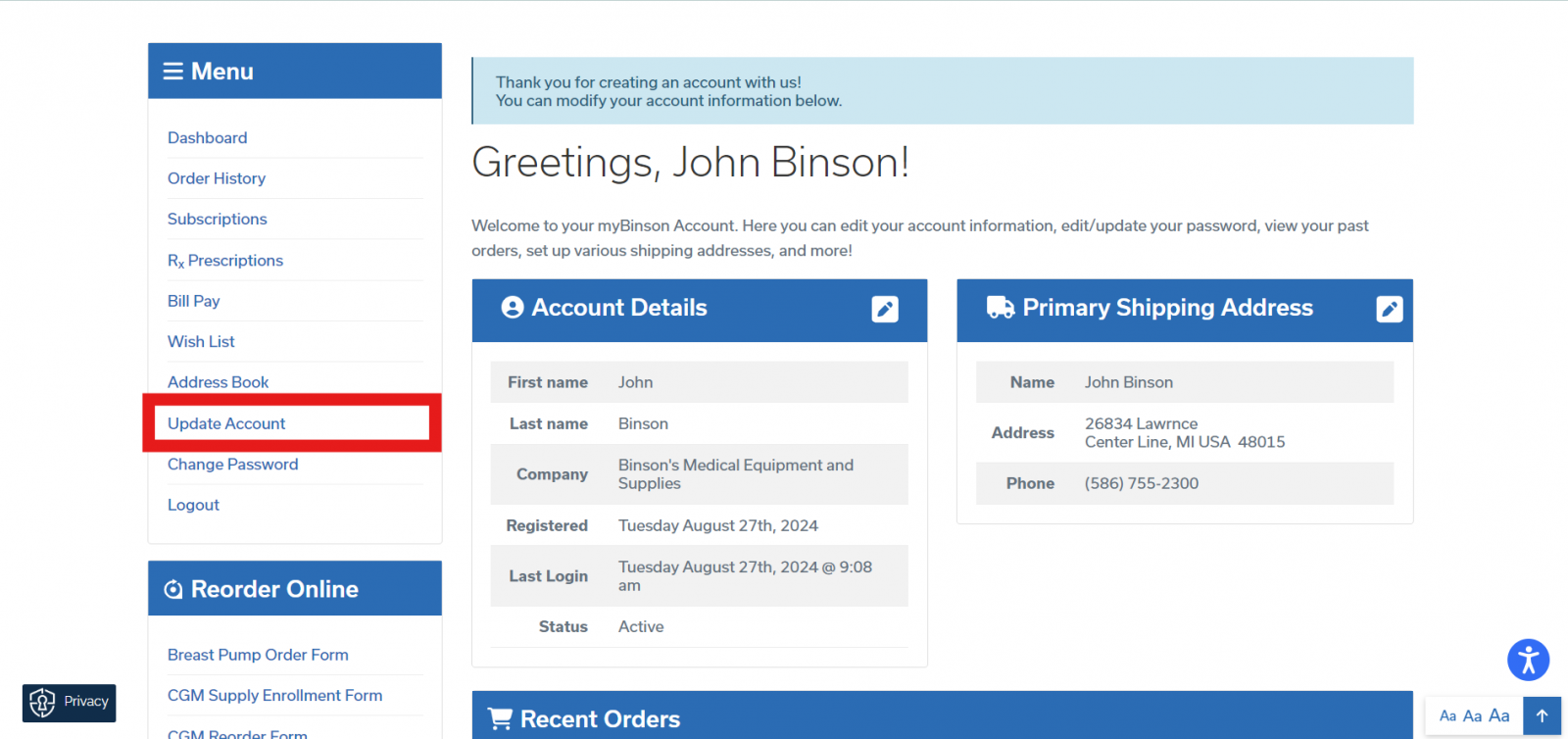
3. Enable 2FA:
As you scroll down, you will find two fields under the Two-Factor Authentication section:
- Enable Two-Factor (2FA) Authentication for my account: Choose 'Yes' to activate.
- Two-Factor (2FA) Phone Number: Enter a mobile number where you can receive a text message or voice code for account authentication.
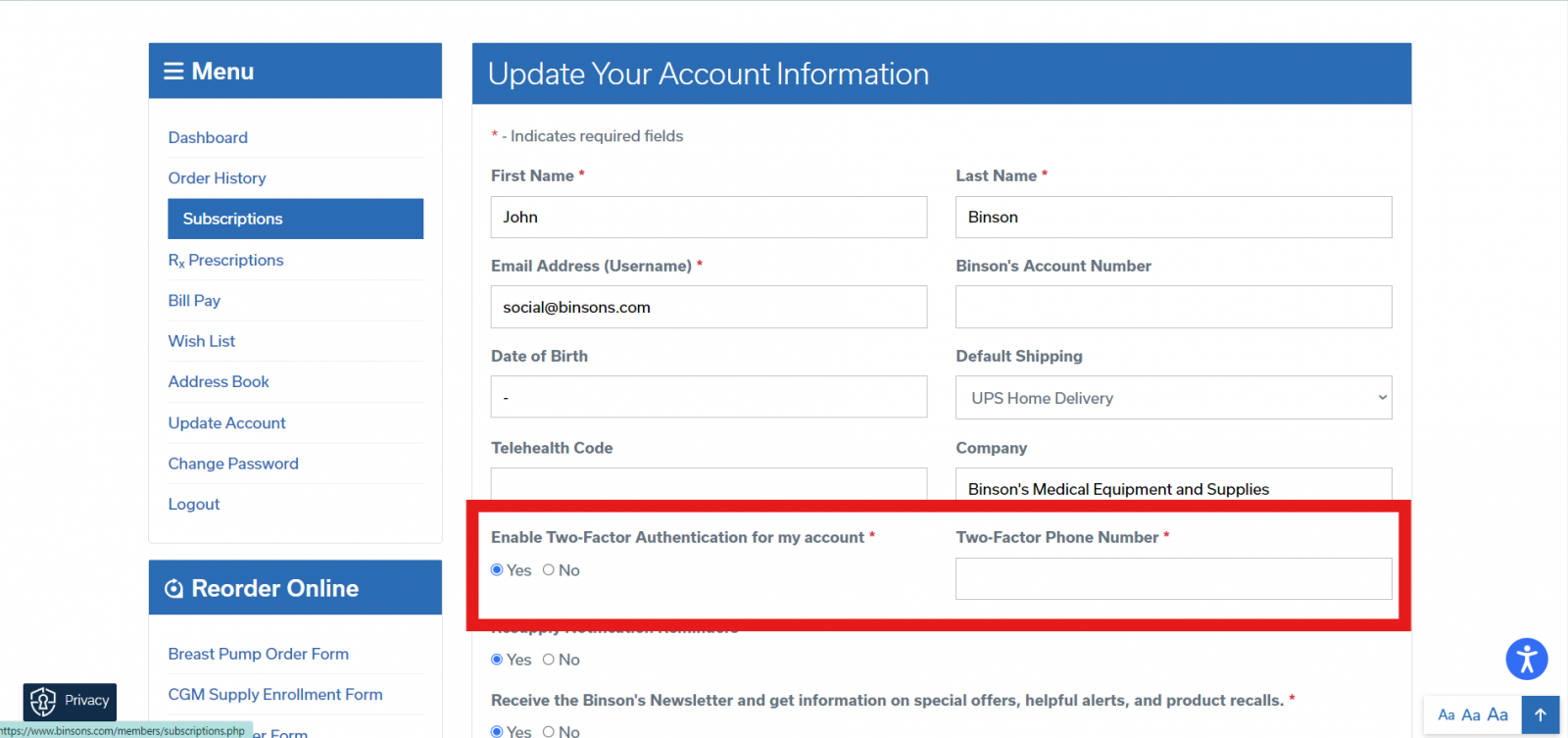
4. Save Changes:
After entering your details, scroll to the bottom of the page and click on "Save Changes" to apply your new security settings.
Logging In With Two-Factor (2FA) Authentication Enabled
1. Log into Your Account:
Start by visiting myBinson's login page. Enter your credentials to access your account.
2. Select Two-Step (2FA) Verification Code Delivery Method:
Choose whether you would like to receive a code via call or text message.
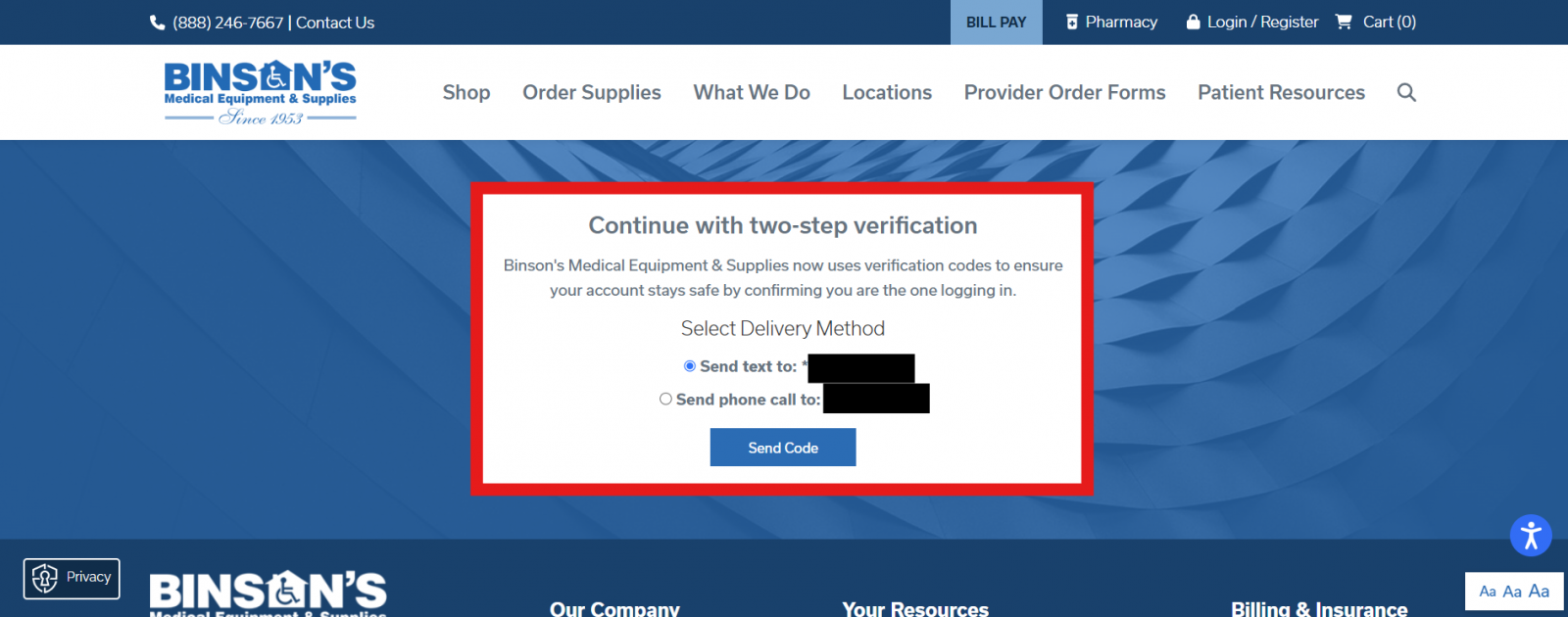
Select text or call to receive an authentication code.
3. Enter the Code Received:
Enter the code you received via text message or call, then click "Verify".
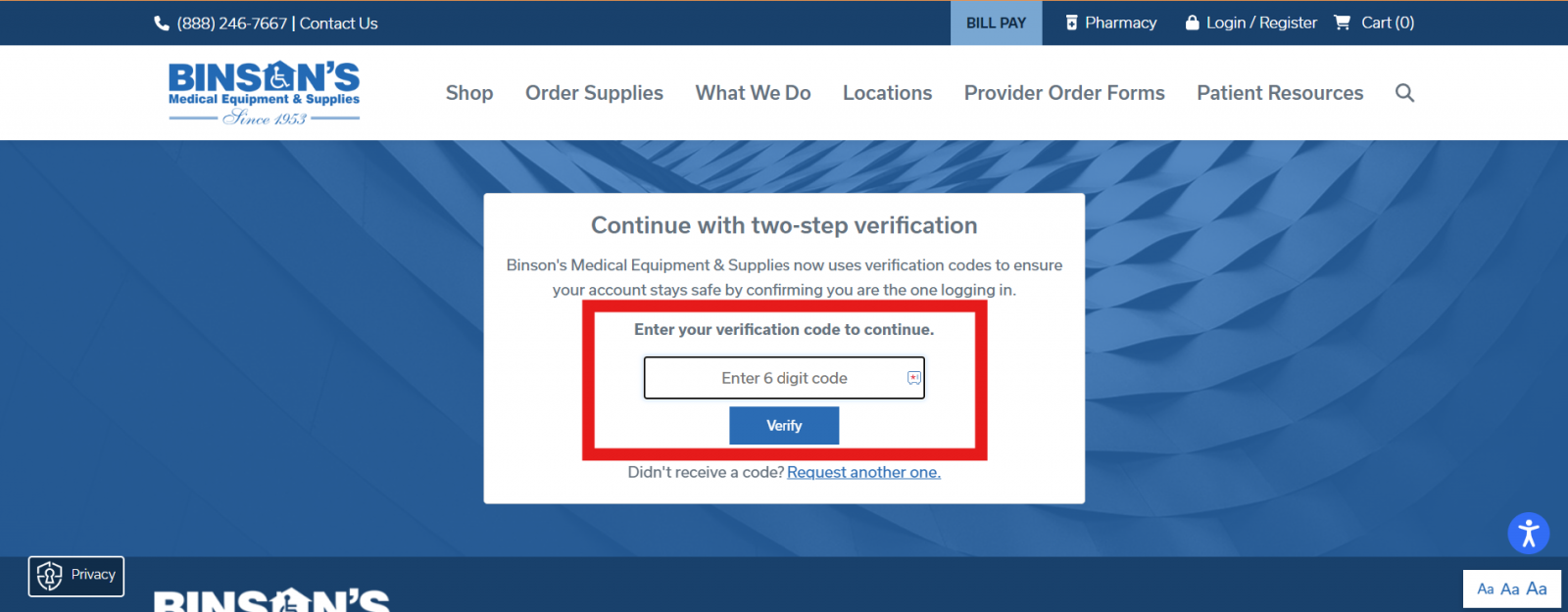
Enter your code from the call or text message received to complete validation and login to your myBinson's account.
By following these simple steps, you're not just protecting your myBinson's account; you're securing your peace of mind. Two-Factor (2FA) Authentication is a powerful tool in your online security arsenal, making it considerably harder for unauthorized individuals to access your sensitive information.
At Binson's , your security is our priority. We believe in providing not just exceptional products and services, but also a shopping environment where our customers feel safe and protected. By enabling Two-Factor (2FA) Authentication, you're taking an important step toward safeguarding your personal information against potential threats.
Remember, in the digital age, staying proactive about your online security is essential. Two-Factor (2FA) Authentication is a simple yet effective way to ensure you're protected. Secure your myBinson's account today, because your peace of mind is worth it.





0 comments