
Introduction
The Freestyle Libre 2 sensor has become an invaluable tool in diabetes management. Monitoring glucose levels with precision and ease, this innovative system is transforming the lives of those with diabetes daily. However, there can still be times when issues arise, such as the sensor not working or stops reading. This comprehensive guide aims to help you navigate these potential problems and get your sensor back on track quickly.
Section 1: Understanding Your Freestyle Libre 2 Sensor

The FreeStyle Libre 2 sensor is a small, wearable device designed to continuously monitor your glucose levels. It operates by measuring glucose in the interstitial fluid just below your skin and wirelessly sends the data to your compatible device or reader.
When your Libre 2 sensor isn't functioning correctly, you may experience issues such as inaccurate readings or no readings at all. It's essential to recognize the signs of a faulty sensor to maintain effective diabetes management.
Enroll in our CGM Supply Program
The most convenient way to get your CGM supplies
Section 2: Common Issues and Their Causes
There are several prevalent issues you may face when using the FreeStyle Libre 2 sensor:
FreeStyle Libre 2 Sensor Not Working or Stopped Working
When your sensor isn't working or stops working entirely, there could be several possible causes. One potential issue may be the sensor becoming dislodged or damaged due to improper application, external force, or exposure to water. Another reason might be that the sensor has reached the end of its 14-day lifespan.
FreeStyle Libre 2 Not Reading Sensor
If your device isn't reading the sensor, it's likely due to a communication problem between the sensor and your device or reader. This could be caused by interference from other devices, physical barriers, or technical issues with your device or sensor.
My Libre 2 sensor app has a white screen, I’m unable to do anything. What is the next step?
Here are a few troubleshooting steps you can try:
- Restart the app: Close the app completely and then reopen it to see if the white screen issue resolves itself.
- Restart your smartphone: Turn off your smartphone, wait for a minute, and then turn it back on. Once your phone has restarted, try opening the app again.
- Check for app updates: Ensure that you have the latest version of the Libre 2 sensor app installed. Go to your phone's app store (Google Play Store or Apple App Store) and search for the Freestyle Libre 2 app. If there is an update available, install the update and then try opening the app again.
- Clear the app's cache (Android only): Go to your phone's settings, then find the "Apps" or "Apps & Notifications" menu. Locate the Freestyle Libre 2 app, tap on it, and then tap on "Storage & Cache" (the wording may vary slightly depending on your Android version). Tap "Clear Cache" and then try opening the app again.
- Reinstall the app: If none of the above steps work, you might need to uninstall and reinstall the Freestyle Libre 2 app. Please note that you may lose any stored data if you do this. To reinstall the app, go to your phone's app store and search for the Freestyle Libre 2 app, then tap on "Install" or "Get" to download and install the app again.
If you continue to experience issues with the app after trying these steps, it's recommended that you contact the Freestyle Libre support team for further assistance. They'll be able to provide you with more specific guidance based on your unique situation.
Section 3: Step-by-Step Troubleshooting Guide
To resolve sensor-related issues, follow these troubleshooting steps:
- Ensure that the sensor is correctly applied to your skin and hasn't been dislodged or damaged.
- Check if the sensor's adhesive is intact and make sure the sensor is clean.
- Verify that your sensor is within its 14-day lifespan. If it's expired, replace it with a new one.
- Ensure that your device is compatible with the FreeStyle Libre 2 sensor and that the sensor is within the recommended proximity for accurate readings.
- Restart your device or reader to resolve any potential technical glitches.
- Update your FreeStyle Libre 2 app to the latest version to ensure you have the most recent bug fixes and features.
Section 4: When to Contact Support and What to Expect

Contact customer support if you've tried the troubleshooting steps above and your sensor still isn't working. Be prepared to provide the following information for expedited assistance:
- The sensor's serial number (located on the sensor packaging)
- Your device or reader's model and software version
- A detailed explanation of the issue you're experiencing
For further assistance, contact Abbott Customer Care Team at 1-855-632-8658. They are available 7 days a week from 8AM to 8PM Eastern Time, excluding holidays.
Section 5: Tips for Preventing Sensor-related Issues
Taking preventive measures can help minimize sensor-related issues and prolong sensor life:
- Follow the manufacturer's instructions on proper sensor application and removal.
- Protect the sensor from water exposure and minimize situations where the sensor may be knocked or caught.
- Keep your device or reader's software up to date by regularly checking for and installing updates.
- Store unused sensors in a cool, dry place and away from direct sunlight.
FreeStyle Libre Sensor Application and Adhesion - Quick User Guide
View Video Transcript
Preparation & Application: A Quick Guide
How to Apply the Sensor
The Freestyle Libre 3 sensor kit includes a product insert and a sensor applicator. You'll use these to fix the sensor to the back of your upper arm.
- Wash the back of your upper arm using a plain soap and water.
- Wipe dry with a clean towel.
- Clean with an alcohol wipe and then let air dry.
Successful completion of these three steps helps to guarantee that the sensor adheres to your skin.
Application Process with the Sensor Applicator
After preparing the back of your upper arm, you're ready to apply the sensor. The Freestyle Libre 3 sensor and applicator come pre-assembled for your convenience.
- Simply unscrew the cap and set it aside. (Note: Do not put the cap back on as it may damage the sensor.)
Applying the Sensor
- Position the sensor applicator over the prepared site on the back of your arm and push down firmly to fix the sensor to your body.
Securing the Sensor
- After you've attached the sensor, ensure it's secure by gently pressing down with your finger around the edge.
It's truly that simple. The Freestyle Libre 3 system streamlines the process, making it easier for active individuals like me to stay on the move.
In the next video, learn how to set up the Freestyle Libre 3 app and kickstart your sensor.
Preparing the skin's surface for optimal adhesion:
- Wash: Use non-moisturizing, fragrance-free soap to clean the area where the sensor will be applied.
- Clean: Use an alcohol wipe to remove any oily residue.
- Dry: Allow your skin to dry fully before applying the sensor.
Products that add extra stickiness:
- PREP Protective Skin Barrier Roll-On: Protective liquid dressing that allows skin to breathe, improving adherence for tapes and films.
- Brava® Skin Barrier Wipes 30ct: Sting-free skin protection from adhesives The Brava® Skin Barrier reduces skin problems associated with adhesives without affecting the adhesion of the sensor.
- Hypafix: Adaptive Wound Dressing Support for Enhanced Comfort and Protection: Hypafix® adhesive dressing is a comfortable and reliable dressing fixation, adapting to your body's every contour.
Tips for keeping your sensor in place:
- Easy Does It: Be careful not to catch your sensor on objects like doorways, car doors, seat belts, or furniture edges.
- Slow Down: Be careful not to catch undergarments on the sensor when dressing or undressing.
- Pat Dry: After a shower or swim, take extra care when toweling off to avoid pulling off the sensor.
- Play It Safe: Select a sensor site on the back of your upper arm that minimizes the risk of the sensor being knocked off during contact sports or heavy exercise.
- Dress for Success: Wear loose-fitting clothing and lightweight materials, allowing the sensor to breathe.
- Hands Off: Avoid playing with, pulling, or touching the sensor while wearing it.
Reminders of what to avoid between your sensor and skin:
- Moisture (including water, sweat, or greasy residue from soap, lotion, shampoo, or conditioner)
- Hair (shave the application area if necessary)
View Video Transcript
The Freestyle Libre 3 Sensor is so small and discreet that you will hardly notice you're wearing it. Removing and replacing a sensor is straightforward, and you can wear a sensor for up to 14 days.
When to Replace Your Sensor: The app will notify you when it's time to replace your sensor.
Removing the Old Sensor: To take off the used sensor, pull up the adhesive's edge and slowly peel it away in one motion. Refer to the package insert for instructions on how to dispose of your sensor and applicator.
Preparing a New Sensor Site: To apply a new sensor, find a new site on the upper part of your opposite arm. Remember to rotate sites between applications. Before unscrewing the cap from the sensor applicator, follow these steps to prepare the back of the upper arm:
Following these three easy steps helps ensure the sensor stays on your skin.
Preparing Sensor Applicator: After you have finished preparing the back of your upper arm, you are ready to apply the sensor. The Freestyle Libre 3 sensor and applicator come preassembled for your convenience. Simply unscrew the cap and set it aside. Note: Do not place the cap back on as it may damage the sensor.
Applying the Sensor: Place the sensor applicator over the prepared site on the back of your upper arm and push down firmly to apply the sensor to your body. The sensor should now be attached to your skin. Then, ensure the sensor is secure by gently pressing down with your finger around the edge.
Start and Scan the New Sensor: To start a new sensor, you'll need to scan it with your smartphone. From the app home screen or from the app's menu, tap 'Scan New Sensor.' Your phone is now ready to scan the sensor to start it. Touch the sensor with the top of your phone, moving it slowly if necessary. Aspects such as proximity, orientation, and phone cases can affect scanning. You will receive a tone and vibration after you have successfully started the sensor. It's that easy!
Conclusion
Troubleshooting your FreeStyle Libre 2 sensor is an essential part of maintaining effective diabetes management. By understanding common issues, following a step-by-step guide, and reaching out to customer support when needed, you can overcome sensor-related challenges with confidence. Binson's Medical prides itself on providing reliable and comprehensive information, so please don't hesitate to reach out with any further queries or concerns.
For further assistance, contact Abbott Customer Care Team at 1-855-632-8658. They are available 7 days a week from 8AM to 8PM Eastern Time, excluding holidays.

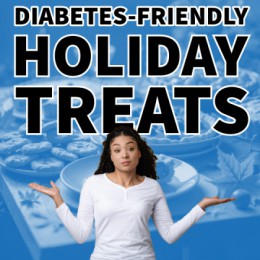

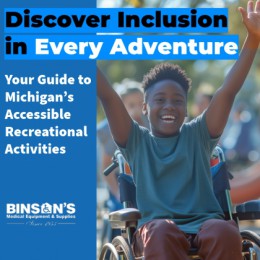
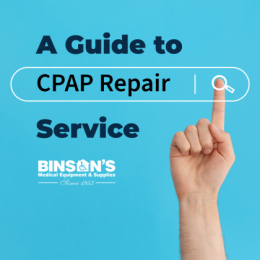





Mark | Jul 13th 2023 @ 8:58 AM
My Libre 2 sensor app has a white screen, I’m unable to do anything. What is the next step, I’m currently on holiday in tenerife
Claire Furber | Jul 14th 2023 @ 10:10 AM
App for Libre 2 gone off phone - blank screen - no 2 app to load. 2 hours to customer service no response! Please help
Arwyn | Jul 14th 2023 @ 10:57 AM
Libre app wont work at all its white on the screen and trying to get through to Libre by phone is ridicilous
Christine medlock | Jul 14th 2023 @ 1:54 PM
My sensor has stopped working - but because I can’t get the software to load I can’t tell if it’s expired even. I saw a notice at one point saying due to expire in 3 days .. but cant remember when that was.. and normally the software would say it’s expired. It’s still stuck firmly to my arm and hasn’t got wet.. and isnot damaged. But when I click on the libre scanner my phone screen just goes blank and nothing happens - except reverts to my phone home screen.
Tim | Jul 14th 2023 @ 2:00 PM
Dear Mark and Arwyn, We hope this message finds you well. To assist you further with your Libre 2 sensor app issue, we've added a new section to our blog that specifically addresses the troubleshooting steps for your situation. Kindly refer to the blog section titled "My Libre 2 sensor app has a white screen, I’m unable to do anything. What is the next step?" for detailed guidance. At Binson's Medical, we understand the importance of reliable and clear information when it comes to our customers' well-being. As such, we have also taken the initiative to send you an email containing these troubleshooting steps for easy access. Please feel free to reach out to us if you need further assistance. We're here to support you. Wishing you the best, The Binson's Medical Team
Tim | Jul 14th 2023 @ 2:01 PM
Dear Mark and Arwyn, We hope this message finds you well. To assist you further with your Libre 2 sensor app issue, we've added a new section to our blog that specifically addresses the troubleshooting steps for your situation. Kindly refer to the blog section titled "My Libre 2 sensor app has a white screen, I’m unable to do anything. What is the next step?" for detailed guidance. At Binson's Medical, we understand the importance of reliable and clear information when it comes to our customers' well-being. As such, we have also taken the initiative to send you an email containing these troubleshooting steps for easy access. Please feel free to reach out to us if you need further assistance. We're here to support you. Wishing you the best, The Binson's Medical Team
Jason | Jul 14th 2023 @ 2:21 PM
My screen is also white. Nothing at all, The App Store only has the Libre 3 on it.
Michele Gresock | Jul 16th 2023 @ 1:06 PM
I keep getting a message when I try to activate my new sensor that says it cannot be used with my system. I don’t understand why because the reader and sensor both are the libre 2. So how do I replace the faulty sensor since my insurance won’t pay for any more this month?
Rick Kolseth | Jul 19th 2023 @ 2:50 AM
I just put on a new sensor on 7/17 it went on without a problem tight seal looks great ! I went to use my libre 2 reader it says it’s incompatible sensor ! This sensor can not be used with this reader ! Both products are libre 2 products! What’s the problem ?
Erin | Jul 22nd 2023 @ 7:58 PM
Ater wearing my Libre 2 for about 3 hours, it came loose and fell off. It was on the back of my left upper arm. I did the proper steps of cleaning it with soap and water, and then wiped with an alcohol wipe. I let it dry, and then applied the sensor. I will call tomorrow, but I wanted to find out if there is more I can do so that this doesn't happen again.
Beverly | Jul 31st 2023 @ 5:28 AM
My sensor is not scanning since recent phone upgrade. I have noticed that the sensor does not register in blue tooth list.
fernando | Aug 4th 2023 @ 12:08 AM
I have 4 cell phones that ive tried to install the app and non of them will install!
David Stanley | Aug 14th 2023 @ 7:21 AM
could not read sensor message said alarms not available try in ten minutes.Sensor was activated . message on the cover Code F97 the sn 3MH00PVW3MW. the last message was to replace the sensor I had just changed it a few hours before.
Mike scott | Aug 16th 2023 @ 4:20 PM
Sensor never worked
Liz Luetmer | Aug 16th 2023 @ 8:50 PM
I am on my third sensor not working. First one lasted about a week, second one never worked, third one, almost a day….yikes. Not good at all.
Madeleine | Aug 20th 2023 @ 10:37 AM
Reader doesn't read the sensor after 8 days. It keeps displaying 'time out' after holding the reader over the sensor at the right proximity and the right time. This lasted more than 4 hours. I removed the sensor replaced it by a new sensor.
Kim Creaser | Aug 21st 2023 @ 5:36 PM
Sensor failed while in bed. No spare at the moment. Should I keep a couple of sensors spare in case of failure?
Catherine sweeney | Aug 22nd 2023 @ 8:15 PM
I’ve had sensor for two hours and says need new sensor
Dan Moore | Aug 24th 2023 @ 1:36 PM
I noticed there's no help or information about the reader recorder losing data when I took my insulin shots and ate food and entered each time all the information into the reader recorder. But I noticed after about 30 minutes that about the last 24 hours of the information disappeared, and it repeatedly keeps losing that information and displays nothing but the times I scanned the sensor and what the blood sugar was. And running diagnostics shows the reader is working perfectly. This isn't really a big deal as long as it alerts me when my blood sugar is getting too high or too low, and that's one of the most important things I love about this system. As far as recording and keeping the information from when I took my insulin, I can easily keep that information on another program or note paper.
Robert Ivy | Aug 26th 2023 @ 9:00 PM
Had to change sensor due to it quit working. Still had 13 days left on it. My new is not working either. I need advice
Madeleine Mulanix | Aug 30th 2023 @ 1:23 PM
My reader has stopped working. First it said it needed to be charged but I had it charging for a long time. Now it won't even turn on..screen is just black.
Kevin | Aug 31st 2023 @ 12:14 PM
I’ve been using your sensor for about two years and I’ve noticed over the last so many months the last seven days the use of the sensor does not read correctly first seven days read about right the last seven Days read way low. Can you help me with this?
Isabelle B Smith | Sep 2nd 2023 @ 3:38 AM
My sensor halfway through the 14 day period. The skin around my sensor is red and a bit sore. Obviously I’ll have to remove it. What could have caused the problem.
Bonnie P. | Sep 2nd 2023 @ 12:59 PM
Twice now,my sensor is only lasting 13 days instead of 14.I've always replaced it every other Sunday before going to church. Two weeks ago, including today (September 2,2023) my reader says replace sensor. So,I will wait until tomorrow, Sept.3 (Sunday) and try again. Has anyone else had a problem with the sensor not lasting 14 days?
Sean Scott | Sep 2nd 2023 @ 5:10 PM
Changed phones today from an iPhone to a Samsung android. When re installing the Freestyle app plus using a new censor the app will not allow the new sensor to be scanned. Any suggestions?
Sharon Mazade | Sep 8th 2023 @ 1:53 PM
My libre 2 is alarm is going off every night because I end up laying on the arm the sensor is at. Very annoying. I check myself and my blood sugar is normal not 53/57 like it is telling me. Can I put the sensor somewhere else on my body so the alarm doesn’t go off?
steve Thallas | Sep 8th 2023 @ 4:18 PM
I have problems with the sensors. Two have bottomed out on low reading and don't come back, one failed to work at all ,one fail off. I like the idea. But they need to work on there quality control.
Kathleen Webb | Sep 13th 2023 @ 6:32 PM
Why does my Libra 2 reader need to be recharged so often - for some reason we need to charge it every other day. I thought recharging the reader was about 5 to 7 days?? Could the reader be defective??
Arthur Huntley | Jan 30th 2025 @ 5:52 PM
My Freestyle Libre 2 app on my phone says my sensor is not active. I received two new ones and put a new one on and it still will not read it. How do I get the sensor to be active? It won’t take my blood sugars. I have turned off the phone. I have re-added the app. I am on the latest iOS update and there’s no new updates on the Apple Store. I am at a loss.
Tim | Jan 31st 2025 @ 7:51 AM
Dear Arthur Jan 30th 2025 @ 5:52 PM, First, basics: Is the sensor correctly applied, undamaged, and within its 14-day lifespan? Is your phone compatible, Bluetooth enabled, and held correctly for scanning (iPhone: top near sensor; Android: back near sensor, NFC antenna over sensor)? Remove bulky phone cases. App checks: Android users, try clearing the FreeStyle LibreLink app cache. Ensure you have the correct FreeStyle LibreLink app version. iOS 17 users: If using StandBy Mode, enable notifications for the FreeStyle LibreLink app in Settings > StandBy. Ensure Assistive Access mode is off (triple-click power button, enter passcode). Remember the 60-minute warm-up period after applying a new sensor. If still no luck, contact Abbott Customer Care at 1-855-632-8658 (8 AM-8 PM ET, excluding holidays), ADChelpuk@abbott.com, or via their online support form. Have your sensor serial number, device/software info, and problem details ready. Keeping a spare sensor is always a good idea.